Prerequisites
Before jumping into action, you need to fulfill a few (but essential) prerequisites to follow these tutorials. The steps need to be fulfilled in sequence for you to be able to follow this tutorial (only move to the next step after completing the previous one):
-
Firstly, you will need a Fusion Team account. The MFG Data Model API only works for models in a Team Hub, so make sure you have that and not just a Personal Hub
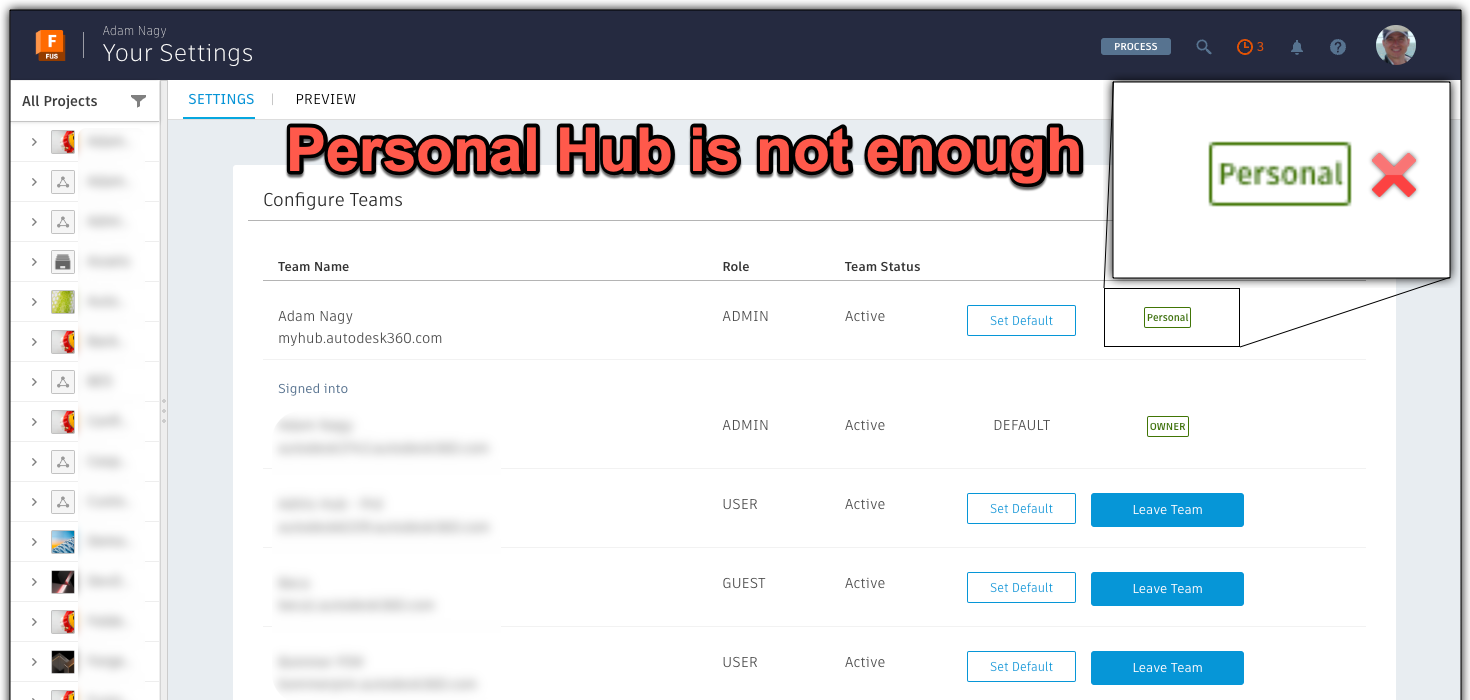
-
If you don’t have any good Fusion designs to test things with, you can open and save the sample models in your project using File -> Save As inside Fusion.
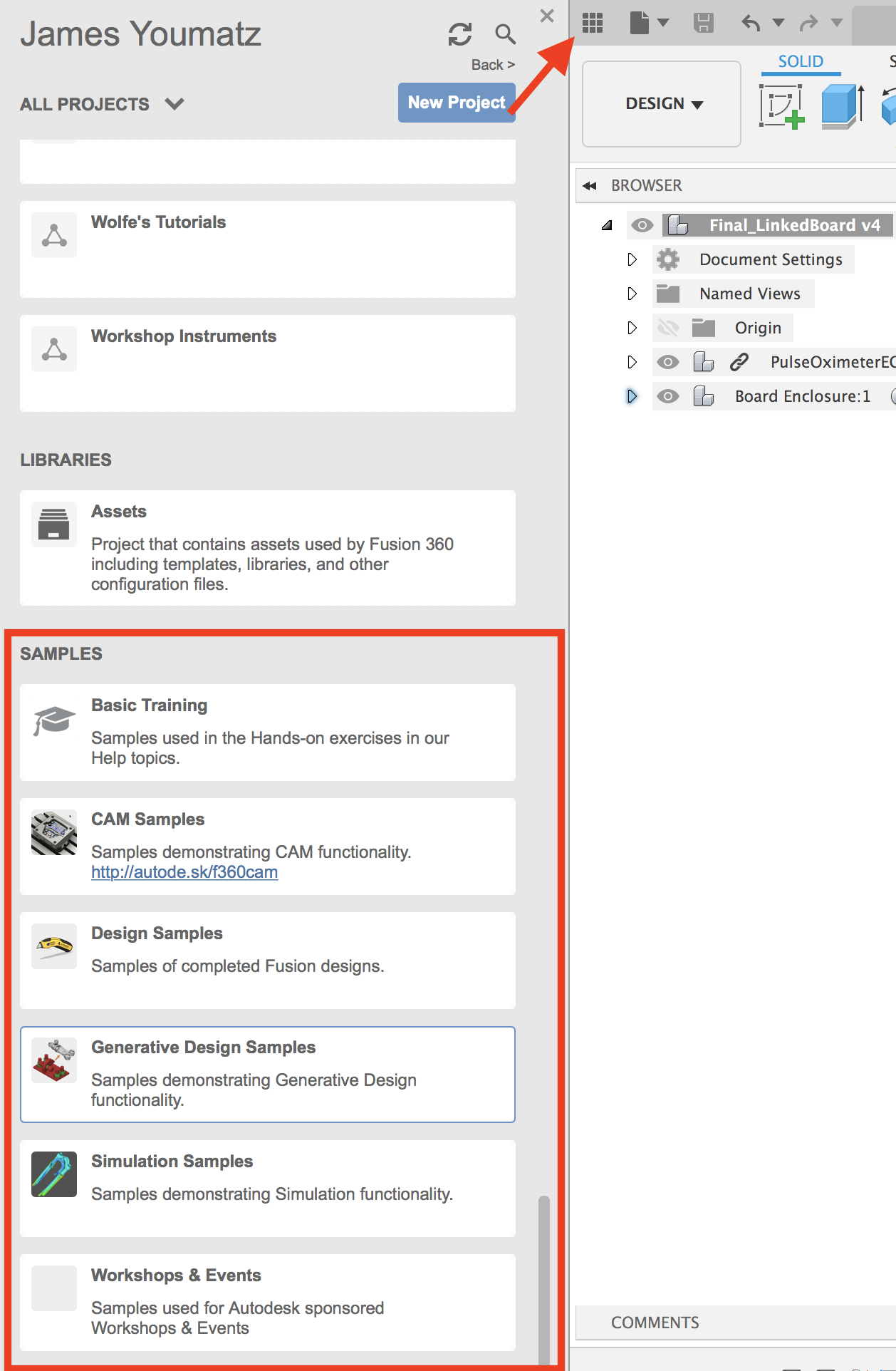
Now let’s continue with a quick introduction into GraphQL.
GraphQL
The way the MFG Data Model is structured makes it a perfect match for GraphQL.
For those unfamiliar with GraphQL, it is a query language for APIs. It provides a complete and understandable description of the data in your API, and gives you the power to ask for exactly what you need and get back exactly that and nothing more.
GraphQL is much easier to use than REST, but it requires a better understanding of data structures.
With a single endpoint, data fetching is easier because you don’t need to make requests to multiple endpoints to get a set of data.
The request specifies precisely the data that’s going to be returned.
Let’s see how you could retrieve the properties of a component and see what other components it’s using.
With the MFG Data Model GraphQL endpoint, such a query would look like this:
query {
componentVersion(componentVersionId: "Y29tcH5jby5uckdoR0ZIb1FXU3NQdFlhU0V2YThnfkd4YWpYb3NuUHdCenU5Y0huVmd4bUNfYWdhfm5jM2lianhOaHJLRU9XYjZBUVdhSGE") {
id
name
partNumber
partDescription
occurrences {
results {
componentVersion {
partNumber
}
}
}
}
}
And the response for this query will look like this:
{
"data": {
"componentVersion": {
"id": "Y29tcH5jby5uckdoR0ZIb1FXU3NQdFlhU0V2YThnfkd4YWpYb3NuUHdCenU5Y0huVmd4bUNfYWdhfm5jM2lianhOaHJLRU9XYjZBUVdhSGE",
"name": "Steering Wheel Assembly -- FoFD test",
"partNumber": "Steering Wheel Assembly - Original",
"partDescription": "Steering Wheel",
"occurrences": {
"results": [
{
"componentVersion": {
"partNumber": "bolt-1"
}
},
{
"componentVersion": {
"partNumber": "bolt-2"
}
},
{
"componentVersion": {
"partNumber": "Base-modified"
}
},
{
"componentVersion": {
"partNumber": "Steering wheel form v1"
}
},
{
"componentVersion": {
"partNumber": "Center-bracket-modified"
}
}
]
}
}
}
}
Note that in this case we specified that we wanted to obtain a component version from a Fusion design with component version id Y29..SGE. From this component, we specified we wanted to get the list of occurrences of other components, and what exact properties of those we want: partNumber.
With a REST API we would need additional requests, and wouldn’t be possible to specify with this precision the data in the response.
To summarize, with GraphQL we have the benefits below:
- Single REST API endpoint – You only need to send your query to this endpoint when coding it in your applications
- No fixed Structure for the exchange of data – as compared to the Model Derivative REST API, where you will get a large JSON dataset, that you need to understand and be able to find the data you are looking for
- No over-fetching – as compared to the Model Derivative REST API, where you may need to call various APIs several times to get the data you are looking for.
- Efficiently using resources – Because the GraphQL implementation is on the Autodesk server side, it handles the requests to get the data you are asking for. This minimizes the traffic and allows us to optimize without disruption to the GraphQL aspects.
Before moving to the next step, let’s run our very first query.
For that, you just need to go to the Explorer app at https://mfgdatamodel-explorer.autodesk.io/, log in, and run the query from the very first panel called GetHubs, just like in the image below:
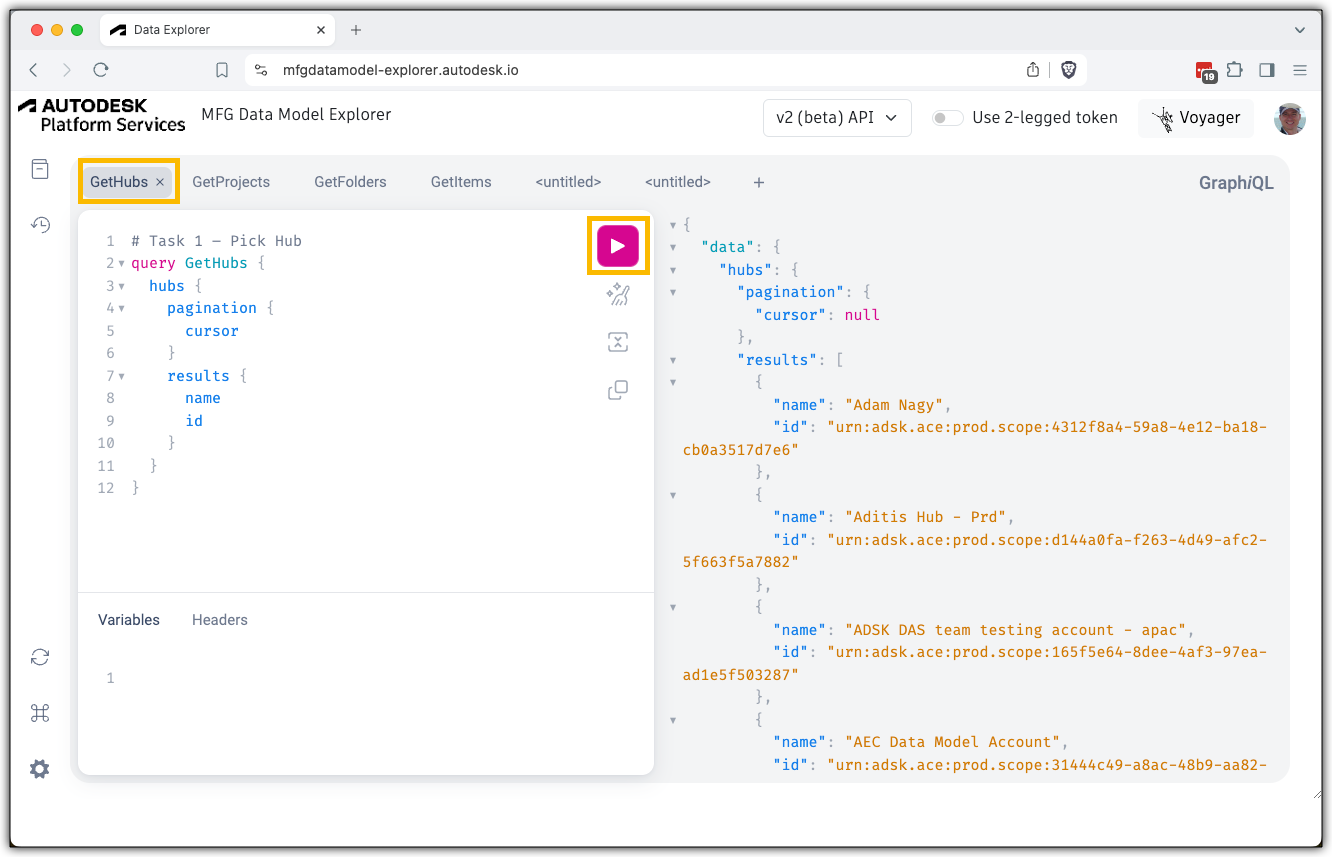
We’ll get back to GraphQL syntax throughout the queries in the next section. As it’s not like the usual REST requests, we’ll cover the differences and possibilities in parallel, while also learning the supported MFG Data Model API queries.